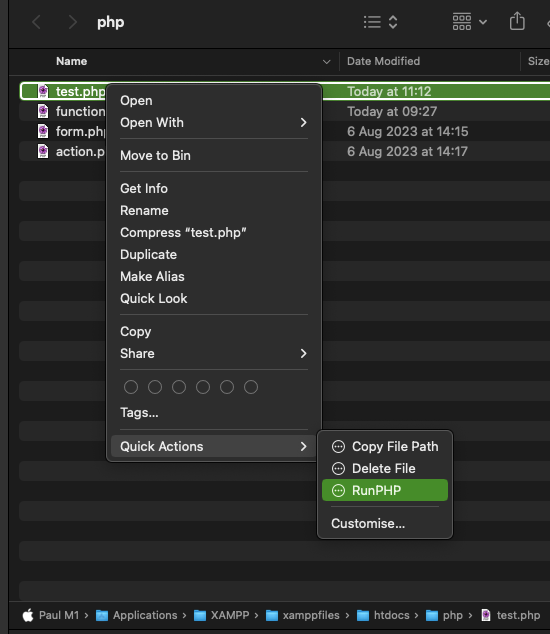…for an improved version of this solution where the RunPHP script is initiated from within a TextMate menu item and/or with a TextMate keyboard shortcut please click the following link: → ‘Launch AppleScripts from TextMate menus’
A quick AppleScript to show the usage of MacScript.com Library functions in simplifying running a PHP file through a local Web Server for testing using TextMate.
The script formats the window name of the currently displayed Textmate 2 document (.php) being edited and saved in a ‘php’ folder under ‘htdocs’, the web folder for the local XAMPP Apache Server. The document name and path to the local server are then formatted into a URL and automatically presented to Safari, which locates said php file on the server and accesses the processed output.
One way to run this script is from the FastScripts menu.
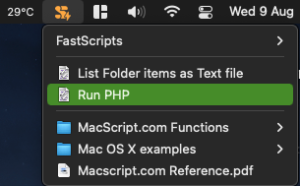
--RunPHP.scpt
--create a <named>.php file in any subfolder of xamppfile/htdocs and start XAMPP and the apache server
--to test your <named>.php file, run this script from the Fastscripts menu (RunPHP)
--with the <named>.php file open in textmate 2
use AppleScript version "2.4" -- Yosemite (10.10) or later
use scripting additions
--uses MacScript Library functions. Macsript.com Library available for download on this website
property parent : load script alias (((path to scripting additions from local domain) as text) & "Macscript.com Library")
tell application "TextMate"
get name of window 1
set theName to the result
end tell
tell me
set myCount to count characters in theName
GetOffsetInString("—", theName)
set theCount to the result
TruncateString(theName, theCount - 2)
set docName to the result
TruncateString(theName, -(myCount - (theCount + 1)))
set docPath to the result
end tell
--check whether XAMPP is running
tell application "Finder"
if application "manager-osx" is running then
set theURL to "http://127.0.0.1/" & docPath & "/" & docName as text
tell application "Safari"
make new document at front with properties {URL:theURL}
activate
end tell
else
activate "Finder"
display dialog "XAMPP & Apache is not running"
end if
end tell
The script use the GetOffsetInString and TruncateString functions from the MacScript.com Library
RunPHP Quick Action via Automator
Alternatively the above AppleScript can be modified a little and added to an Automator Workflow and saved as an ‘Action’ so that any php file can be selected in the Finder and run through Safari and the Web Server. Right clicking on the selected file brings up the the Quick Actions Menu from which you can RunPHP.
Whereas in the previous script where we had to finesse the name of a Window rather than a file name (due to TextMate’s poor scriptability), here we can get the name of the file directly from the Finder, so we don’t need the TruncateString function from the MacScript.com Library nor need to load it.
In a new Automator file add an empty ‘Run Applescript’ Action to the workflow by dragging this item from the list in the library into the workflow and set ‘Workflow receives current files or folders’ in ‘Finder’. Add the following Applescript between the ‘on run’ and ‘end run’ statements:
tell application "Finder"
set theFilename to selection
set theName to name of item 1 of theFilename
end tell
--check whether XAMPP is running
tell application "Finder"
if application "manager-osx" is running then
set theURL to "http://127.0.0.1/" & "php" & "/" & theName as text
tell application "Safari"
make new document at front with properties {URL:theURL}
activate
end tell
else
activate "Finder"
display dialog "XAMPP & Apache is not running"
end if
end tell